The tool used to format the drive is the so called Disk Management application. You can find it by right clicking on My Computer, choosing "Manage"
and then selecting "Disk Management". The alternative is to go to Start/Control Panel/Administrative Tools/Computer Management.
- Right-click on My Computer and select Manage.

- Go to Disk Management.

- Choose the drive you want to prepare and right-click on the gray field on the left side in order to initialize the drive. Once done, right-click on the Unallocated space for further commands and select New Partition.

- Follow the Partition Wizard and set up the hard drive according to your requirements. In general, we recommend creating one primary partition formatted using the NTFS file system.
- Go to My Computer and the new drive should now appear. If the drive has not already been formatted, you will now be prompted to format it. Select NTFS if the drive is only used on WinXP or Vista. If the drive will be used on older or different Operating Systems, you may want to select FAT32 instead. Keep in mind that on WinXP and Vista, the largest partition that can be created using FAT32 is 32GB and the size of a single file can not exceed 4GB.
Mac OS X
The tool used to format the drive is the so called Disk Utility. You can find it inside the Utilities folder.
- Start the Disk Utility, which can be found inside the Utilities folder.

- Select your external drive and prepare it according to your requirements. In general, we recommend to create 1 Partition and format it using the Mac OS Extended file system. If you intend to use the drive on other Operating Systems, especially on Windows, we recommend using the MS-DOS file system instead.

- Close the Disk Utility after you are finished and your new drive will be ready and available to use on your desktop.
Apple Partition Map on Mac OS 10.5
If the formatting process as seen under Mac OS X has failed but the drive can be successfully formatted on a PC or another computer, try following procedure instead.
- Start the Disk Utility and select the external drive.
- Choose 1 Partition from the volume scheme and then click on Options.
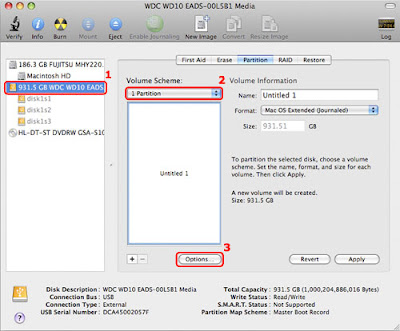
- Select the Apple Partition Map option and click OK.

- Apply these settings to format the drive. After successfully formatting it, create as many partitions as you like and feel free to go back to Options to select a different partition scheme.
